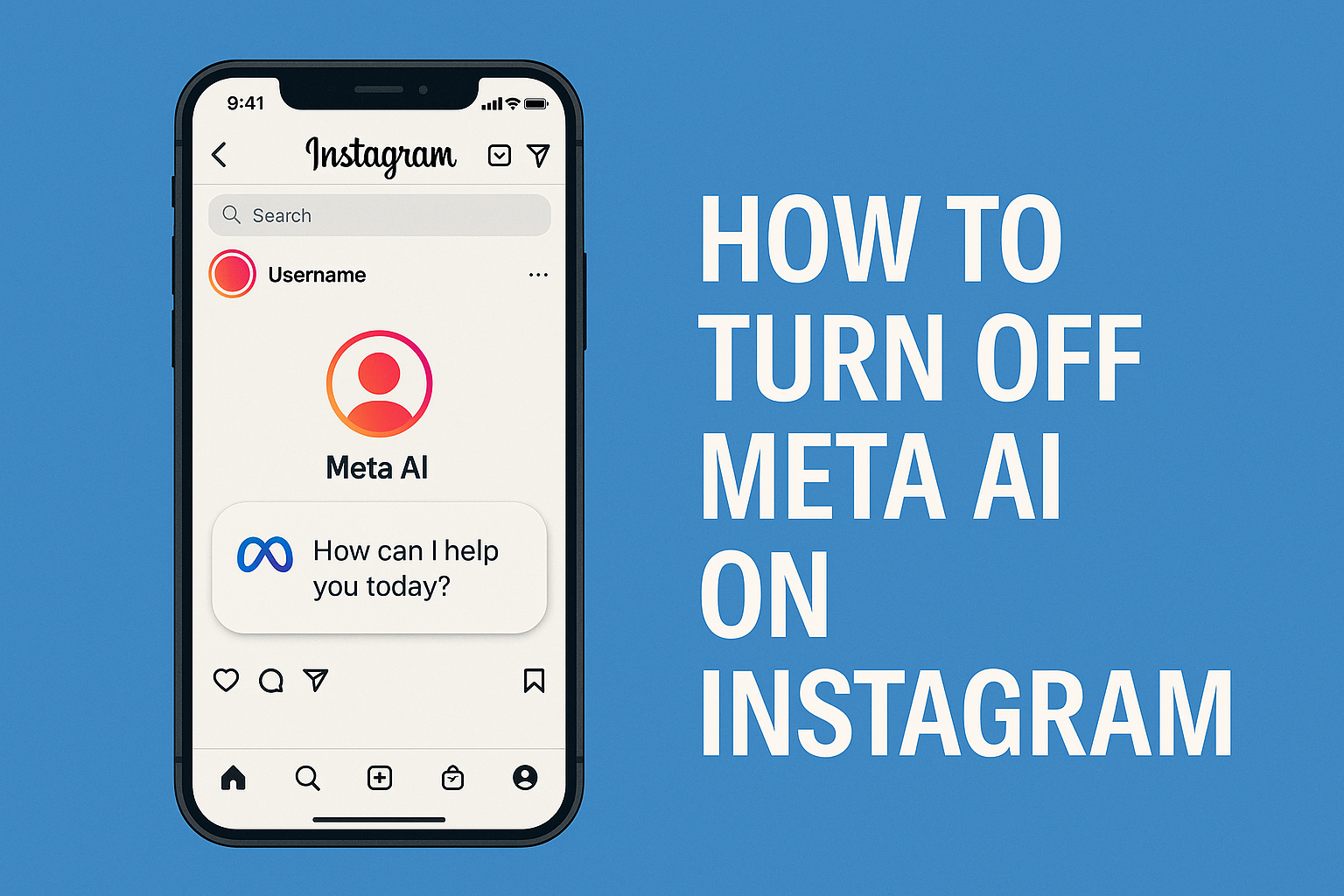
Have you ever been scrolling through Instagram and suddenly found yourself face-to-face with Meta AI suggestions or responses you never asked for? I know I have, and let me tell you—it can be jarring when an AI suddenly pops up in your social media experience.
Whether you’re concerned about privacy, prefer a more traditional Instagram experience, or just find AI interactions annoying, you’re not alone. Many users are looking for ways to turn off Meta AI features on Instagram. The good news? It’s possible, and I’m here to walk you through exactly how to do it.
What Is Meta AI on Instagram?
Before we dive into the deactivation process, let’s quickly understand what we’re dealing with.
Meta AI is an artificial intelligence assistant integrated across Meta’s platforms, including Instagram. It’s designed to help answer questions, provide recommendations, and enhance your overall experience. While some users find it helpful, others prefer to browse and interact without AI intervention.
Why You Might Want to Turn Off Meta AI
I’ll be honest—I was initially curious about Meta AI when it first appeared in my Instagram. But after a few weeks, I found myself wanting my old experience back. Here are some common reasons you might want to disable these features:
- Privacy concerns: Not everyone is comfortable with AI analyzing their content and interactions
- Cleaner interface: Some users prefer a less cluttered social media experience
- Battery and data conservation: AI features can sometimes consume more resources
- Personal preference: Sometimes you just want to connect with real people, not algorithms
How to Turn Off Meta AI on Instagram: Step-by-Step Guide
Let’s get straight to what you came here for. Here’s how to disable Meta AI on Instagram:
Method 1: Disabling Meta AI Through Instagram Settings
- Open your Instagram app
- Tap on your profile icon in the bottom right corner
- Tap the three horizontal lines (hamburger menu) in the top right
- Select “Settings and Privacy”
- Scroll down and tap on “AI Features”
- Toggle off “Meta AI” and any other AI features you want to disable
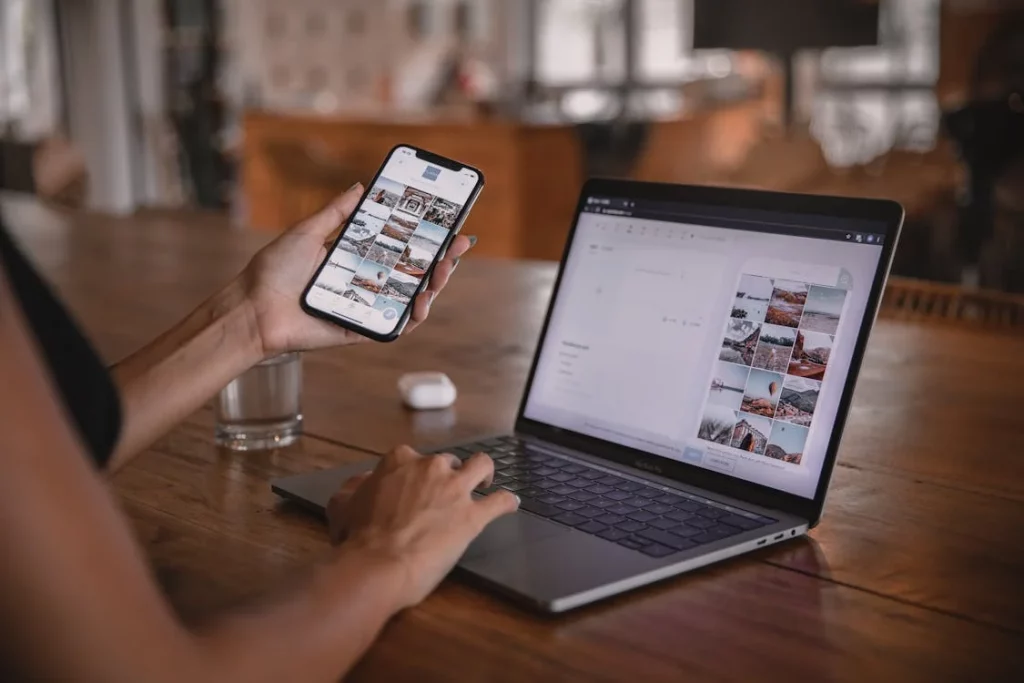
This method works for most users, but Instagram’s settings are constantly changing. If you don’t see these exact options, try the alternative methods below.
Method 2: Turning Off Meta AI Through Meta Privacy Center
For a more comprehensive approach that works across all Meta platforms:
- Open your Instagram app
- Go to your profile
- Tap “Settings and Privacy”
- Scroll down and tap “Meta Privacy Center”
- Look for “AI on Meta” or “AI Features”
- Turn off all AI-related toggles
Method 3: Disabling Meta AI in Chat Features
If you’re specifically annoyed by Meta AI in your DMs:
- Open Instagram and go to your direct messages
- Open any conversation
- Tap the information icon (i) in the top right
- Look for “Chat features” or “AI assistant”
- Toggle off “Meta AI suggestions”
Sometimes the most annoying part of Meta AI is its appearance in chat conversations, and this method specifically addresses that issue.
How to Turn Off Meta AI on iPhone Specifically
iPhone users might notice some platform-specific options. Here’s what you can do:
- Open Instagram on your iPhone
- Go to your profile and tap the hamburger menu
- Select “Settings and Privacy”
- Tap “Account” then “Cellular Data Use”
- Look for AI-related options and disable them
- Additionally, you can go to your iPhone’s Settings > Privacy > Analytics & Improvements and disable features that might enhance AI functionality
I found this method particularly helpful on my iPhone 13, as it seemed to reduce the frequency of AI suggestions even before I disabled Meta AI completely.
Can I Disable the Meta App?
If you’re wondering if you can completely disconnect Instagram from Meta’s ecosystem, the answer is complicated. Instagram is owned by Meta (formerly Facebook), so you can’t completely separate them. However, you can:
- Log out of Facebook while using Instagram
- Disable cross-platform data sharing in privacy settings
- Use Instagram in a browser with tracking blockers instead of the app
How to Stop Meta Ads on Instagram
While we’re talking about customizing your Instagram experience, let’s address another common concern: Meta’s AI-powered ads. Here’s how to limit them:
- Go to “Settings and Privacy”
- Tap “Ads”
- Select “Ad Topics” and “Ad Preferences”
- Remove interests and disable personalized ads where possible
While you can’t completely eliminate ads, these steps will help reduce the AI-targeted ones.
Why Does My Instagram Say “Made with AI”?
Ever notice some content labeled as “Made with AI”? Instagram has implemented transparency features to help users identify AI-generated content. This label appears when:
- Content creators use Instagram’s AI tools to generate images or videos
- Instagram’s detection systems identify likely AI-generated content
- Users have tagged their own content as AI-generated
This labeling system is separate from Meta AI features and can’t be turned off, as it’s part of Meta’s commitment to transparency.
How to Remove Meta AI from Content
If you’re a content creator concerned about AI interfacing with your posts:
- When creating content, avoid using Instagram’s built-in AI tools
- In post settings, look for “Advanced Settings” and disable any AI enhancement options
- Consider creating content outside the app and uploading it directly
Does Meta AI Track You?
This is a question I wondered about myself. According to Meta’s privacy policy, Meta AI does collect data about your interactions to improve its services. This includes:
- Questions you ask the AI
- Content you engage with
- How you interact with AI features
If this concerns you, turning off Meta AI using the methods above will help limit this tracking.
How to Completely Remove AI Suite
For those wanting the nuclear option—removing all AI features from your Instagram experience:
- Go to “Settings and Privacy”
- Tap “Account”
- Select “AI Features” or “Meta AI”
- Choose “Manage All AI Features”
- Turn everything off and select “Delete AI Data” if available
Keep in mind that as AI becomes more integrated into platforms like Instagram, complete removal becomes increasingly difficult. These steps will help minimize AI presence but may need to be repeated as new features are added.
You can also check out this helpful tutorial for a visual walkthrough of disabling Meta AI features.
Searching Instagram Without Meta AI
I’ve found that one of the most noticeable places Meta AI appears is in search results. To search without AI interference:
- Use specific hashtags instead of general searches
- Look for the “See all results” option instead of suggested results
- Use the “Accounts” or “Tags” tabs specifically rather than “Top” results
- Consider using third-party Instagram viewers (though be careful about privacy concerns here)
How to Get Rid of Meta AI on Snapchat?
While we’re focusing on Instagram, I know many users are concerned about AI across all their social platforms. For Snapchat:
- Open Snapchat and tap your profile icon
- Go to Settings (gear icon)
- Scroll to “Privacy Controls”
- Look for AI-related features and disable them
Remember that each platform handles AI differently, so the process won’t be identical to Instagram.
Conclusion: Taking Control of Your Instagram Experience
At the end of the day, your social media experience should be on your terms. Whether you want to embrace AI features or prefer a more traditional experience, knowing how to customize these settings puts you back in control.
I’ve found that taking 10 minutes to go through all these settings not only reduced unwanted AI interactions but also made my overall Instagram experience more enjoyable and less distracting.
Have you tried turning off Meta AI? What was your experience like? While I can’t respond directly to comments here, I’d love to know how these solutions worked for you.
Remember, as Meta continues to update its platforms, these methods may change. If you’re having trouble with any of these steps, check Instagram’s official help center for the most current information.



